Picture In Picture
March 29, 2020
The Picture in Picture API allows users to continue to consume video content on your site while also exploring the rest of the sites content, even allowing users to move onto new pages. A Great example of this in on the YouTube site.
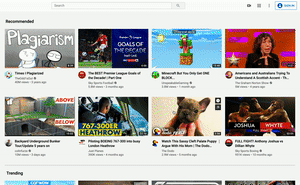
The API is very easy to work with and can add value to your site. Lets get started with a simple example. All the code for this can be found here with the final working example here.
Setting up the video content
First things first we need a video to control, for this example I pulled an old Youtube clip of myself down locally. I then added this content to my site. I can then reference this in the video tag:
<video
ref={videoRef}
controls
src='some-video.mp4'
/>For this example we are going to be using React hence the addition of the ref attribute. So lets set up out ref:
const PicInPic = () => {
const videoRef = useRef();
return (
<video
ref={videoRef}
controls
src='some-video.mp4'
/>
)
}We now have a video player but other than allowing the user to play the video we can’t do much. So lets start getting some picture in picture controls on the go.
Picture in Picture Controls
Lets add some controls to turn on and all picture in picture. First a button that can take our video and tigger the picture in picture API.
<button
onClick={enterPictureInPicture}
>
Picture In Picture
</button>Simples? well not completely. We need to add some checks for the API, according to caniuse.com is supported by most modern browsers but as usual we have no IE support. Lets add some support checks.
const [ supportedState, setSupportedState ] = useState('checking');
useEffect(() => {
if ('pictureInPictureEnabled' in document) {
setSupportedState('supported');
} else {
setSupportedState('not supported');
}
}, [])
<button
disabled={supportedState === 'checking' || supportedState === 'not supported'}
onClick={enterPictureInPicture}
>
Picture In Picture {supportedState === 'not supported' && `(not supported)`}
</button>This will now handle the rendering of the button and check if the API is supported for the browser. Now to trigger the API. We can grab our video element, trigger the API and also keep track if the video is currently in picture in picture mode.
const enterPictureInPicture = () => {
videoRef
.current
.requestPictureInPicture()
.then(() => {
setSupportedState('in pip')
})
.catch(pipError => {
console.error(pipError.message)
})
}The requestPictureInPicture function returns a Promise which allows us to catch when the video has moved to picture in
picture or if the call has failed. The failure and be for a number of reasons, the video element has not valid e.g the
src content is not valid video data or the action that triggered requestPictureInPicture was not valid.
requestPictureInPicture can only be triggered from a set of valid user actions e.g. click, change, mouseup etc.
Interestingly scroll is not supported. This means that you can’t trigger a picture in picture when the user scrolls. This
is most likely to prevent the abuse of the API with the likes of adds.
Once in picture in picture mode we can also exist it. Lets wire up a button to handle that.
const exitPictureInPicture = () => {
document
.exitPictureInPicture()
.then(() => {
setSupportedState('supported')
})
.catch(pipError => {
console.error(pipError.message)
});
}
{
supportedState === 'in pip' &&
<button
onClick={exitPictureInPicture}
>
Close
</button>
}We only want to show the exist button when we know the current state is in pip Again the exitPictureInPicture returns
a Promise which allows use to update out current status or handles errors. So putting this all together we can build a
fully functional picture in picture player as seen below.
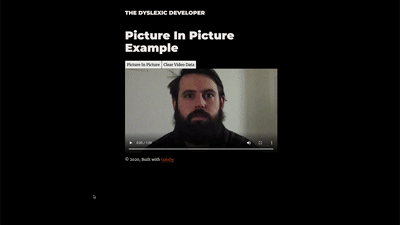
Resources
- W3C Picture-in-Picture: the Editor’s Draft of the W3C specification.
- Picture-in-Picture: Supported Platforms, APIs and Thoughts: a guide on how to achieve Picture-in-Picture across various platforms, even when the W3C Picture-in-Picture API isn’t available.